The blue screen of death. It’s every writer’s worst nightmare – that fatal system error that wipes your computer and all your precious work along with it. I sincerely hope this has never happened to you. But it could, and the only defense is to be ready when it does.
It’s not so long since authors were accidentally leaving the single, bound copies of their manuscripts on trains, never to be seen again. The digital age protects authors from that kind of mishap, but it can’t offer total protection. Lost pen drives, corrupted data, and crashed computers are just as likely to rob you of your work.
Do you have a plan in place to protect your work from being lost, stolen, or destroyed? Our digital systems aren’t foolproof, so I want to encourage you to develop a sophisticated and reliable backup plan. Here’s how you can do it.
Start small
To create a backup plan, you should start by protecting your work from yourself. That sounds harsh, I know, but none of us are perfect. Every writer, at one time or another, has deleted a section they needed later or overwritten the wrong draft by mistake. Cue the tears, regret, and ugly self-talk. You don’t need that. So, if you don’t already have a system in place to back up deleted work and old drafts, here are some pointers to get you started.
Use a ‘delete’ folder
How you do this, where you store it, and whether you organize it are completely up to you. But, please, do yourself a favor and use a ‘delete’ folder. This is where instead of removing your work from the system by deleting it in the traditional sense, you instead send any ‘deleted’ text, scenes, or chapters to a dedicated folder, where they can remain accessible.
Your relationship to older drafts will change, so make sure you keep them around.Click To TweetYou don’t think you’ll need that deleted text again, but writing has a way of surprising you, and you could easily end up kicking yourself for trashing it. All it takes is a simple cut/paste and you’ll save yourself time and regret.
Create a storage system
You need a storage system to organize old drafts and keep current ones easily accessible. This saves you from opening dozens of documents to find what you’re looking for or scrolling endlessly through a list of files looking for the right one. It also gives you peace of mind that you haven’t lost, overwritten, or forgotten something important. Sometimes you need to compare different versions of scenes you’ve written, pull a detail that got lost between drafts, or check something you cut during a rewrite. With a file naming system and storage of old drafts, this is a cinch.
- Start by creating an organized and logical folder system: a folder for each project with subfolders by chapter or section, or folders labeled by month with relevant folders nested based on content. The format of this system is up to you, but the folders are a great tool for organizing old work or current works in progress.
- Next, you can organize your individual files and documents inside these folders in a systematic way for greater ease, accessibility, and storage.
- As for naming conventions, you can go by date, draft number, or any other identifying information that seems most logical and easily readable. The important thing is to create an organizational system that works best for you and then use it consistently.
- The vital part is to focus on creating a system you’re actually going to maintain. Long, information-heavy titles will be informative, but will you really still be using them in a month’s time? If not, take the time to create a code now, so you’re only typing a few letters and numbers later on.
Back up often
It’s so easy to get caught up in your work that you don’t back up your document often enough. It happens to all of us, but the number one best practice is to back up your work yourself. Otherwise, you might lose a paragraph, a scene, even a whole chapter you’ve just written. So, please, get in the habit of pressing that little floppy disk icon every few minutes!
Learning to save on reflex is the best way to protect your work.Click To TweetThere’s a lot you can do with technology to protect your work, but turning saving into an automatic reflex is the real silver bullet. Not only is it effective on its own, but it’s key to getting the most out of any other system.
Think redundancy
Once you’ve got yourself organized, the next step is to create a sophisticated backup system. Back up your work in more than one place, and you’ll have peace of mind that, if one or more systems fail, your files will be preserved.
Here’s a quick overview of the types of backup systems out there. The most robust backup plan will combine more than one of these options.
External hard drives
External hard drives can be connected to your computer and used as if you’re storing files in a regular folder. Once disconnected, however, they act as independent storage, keeping files safe even when the computer itself crashes. They’re also portable, allowing you to store them separately, and can be used in conjunction with specialized software to make backing up as simple as possible.
Apple’s archive software is Time Machine. If you work on a PC, you’ll want to check out Backup. This software can be automated, too, which is especially convenient.
While the software is free and is built into the computer, you’ll need to purchase the external drive for storage. Here’s a list of the top 10 cheapest options.
You’ll be happy to know that when a mistake does happen and you need that earlier file, you can access it quickly and easily. No harm done.
Online cloud storage services
Online ‘cloud’ storage allows you to back up data to a floating location that you can access from anywhere. This type of storage is easy to automate, so your files are backed up even through normal saving, and can even make it easier to work on the move. Lots of cloud services offer a certain amount of storage for free, so for many authors, cloud storage is a must.
To get started, take a look at this comparison chart to get an idea of the offerings provided by services like Dropbox, Google Drive, SugarSync, and others. One really nice feature of cloud storage is it can sync stored files with files currently stored on your computer, cutting down on the need to manage multiple systems.
This solution also provides a quick fix in the event of a mistake; you just download the file from your online storage site and you’re back in business.
Be sure to research your options, though, because each service offers different pricing, storage capacity, and plan details. You should also be aware that the cloud can fail as easily as any other option, so it shouldn’t be your only backup.
CDs, DVDs, and Blu-rays
Some of you need to see the actual backup copy with your eyes and hold it in your hands. I get that. If that’s true for you, consider backing up a copy of your work to a CD, DVD, or Blu-ray disc.
Just know that this option offers very limited security. You can easily lose or damage a disc, and the type of information you can store is limited. USB pen drives and SD cards are a little sturdier, but they’re easy to misplace. It may sound like a non-issue to lose your storage in the back of a drawer, but if you can’t find your old files, it doesn’t matter how well protected they are.
Day-to-day reality matters – above all, choose a method you’ll still be using in a year.Click To TweetThese storage methods are ideally suited as emergency measures coupled with a more robust system.
Emailing yourself files is a very limited way to back up your work, but it doesn’t hurt, and it may be the simplest method open to you at a given time. Your email provider might even offer additional, automatic storage of files – worth looking into, if only as backup for your backup.
A note on software
A lot of software offers to save your work on your behalf, and while that’s a great function, it shouldn’t be the only way you back up. Software can fail in a number of ways – misunderstandings between systems, corruption caused by updates, user error – and it’s common for authors to put all their eggs in one basket.
Even if you’re writing and editing exclusively within specific software, keep your own files and back up at the same rate.
Make backing up routine
Whatever system you decide on as your backup plan will need periodic maintenance, updating, and tweaking to be sure it’s doing its job. Consistency is key to success. So, once you establish your backup plan, create a routine to manage, review, and update your system to be sure it’s working optimally.
Check in once a week or every other Saturday. Put it on your calendar. Leave yourself a reminder. However you do it, just make a plan that is easy and convenient. Your work is too valuable to ignore this simple step.
Back up like a pro
I hope this overview has given you some practical tools to start making a backup plan to protect your work. This is such an important part of your work as a writer. It’s a professional responsibility that can take your writing career to the next level. Best of all, a robust backup system will save you heartache and give you peace of mind.
What are your best practices for protecting your work? What easy, convenient, or cost-effective solutions do you like best for backing up your files? Let me know in the comments. For more great advice on the tools of writing, check out 6 Great Pieces Of Writing Software You Need To Try, or try There Are Wolves In You! Now, How Can They Help You Write? for tips on establishing good writing habits.


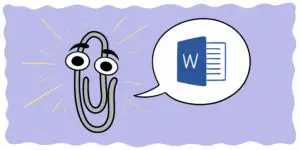



4 thoughts on “How To Back Up Your Work Like An Author”
Thanks Paige. This is a great overview! I have always used what I call a “MISC” or miscellaneous file in Word for every writing project. I would cut and paste unwanted text into that file (by date) while writing (and always remembering to save!). I am now a new convert to Scrivener (S3) and have the option of to highlight and drag text into my MISC file, which I’m keeping in the Notes section of my new novel. Even easier!
Hi Sharon,
Thanks for your comment! I love this idea of using a dedicated file per project for deletions and miscellaneous content. I bet that helps with organization. I’m happy to hear Scrivener has been a good tool for you and has been an asset to your backup plan. That’s a great piece of advice for other writers out there.
Paige
Paige, I like the idea of a dedicated file for out-takes on a project and plan to start one. As a bookkeeper as well as a writer, it has been ingrained in me to always do backups. So I save on computer as I write and I do 3 backups on different USB drives, and I have emailed my writing to myself at gmail so I can access my writing if I don’t have my own computer. And because I’ve been trained to leave a paper trail for accounting, I usually do a print-out as well. I know. Overkill. But you never know. Systems fail and technology changes. My first writing on computer was in DOS and saved on 5 1/2 inch floppies. Can’t access those anymore. But I still have the printouts!
Hi Lisa,
Thanks for your insightful comment! I like the system you’ve outlined. It might sound like overkill to some, but you’re exactly right–systems fail and technology changes. Well said. I’m happy to hear you haven’t lost your work on those old floppies!
Paige